


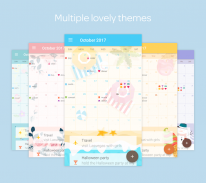
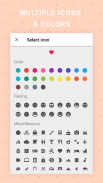
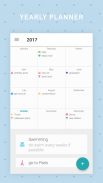
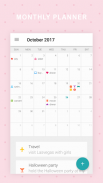
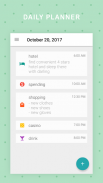
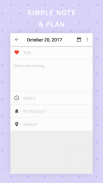
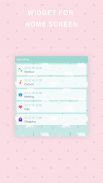
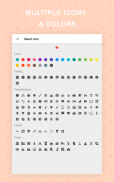
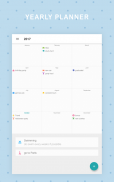
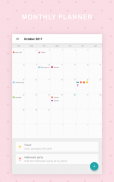
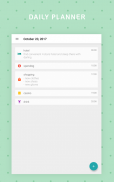
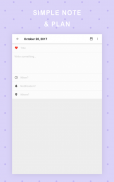
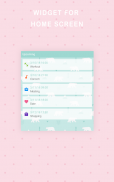
Dreamie Planner

Mô tả của Dreamie Planner
Dreamie Planner is a simple app that you can note and plan on. You can write it as a diary or just mark the calendar with an icon to remember how you're feeling. We provide many icons for your event including feelings, famous places, sports, health and activities.
In addition to Light and Dark theme, Dreamie Planner provide multiple cute themes for you to make writing and planning routine more enjoyable.
Dreamie Planner also let you connect with your existing calendar like Google calendar to backup data on the cloud and use it on multiple devices.
** For using Dreamie Planner on multiple devices with the same calendar, make sure you edit note/plan via this app to sync the data between devices correctly. Editing calendar event on other applications won't update the event on Dreamie Planner. **
:: Features ::
- daily / weekly / monthly / yearly planner
- define event icon and color
- mark event as complete
- connect with email calendar
- PIN code
- event notification
- light, dark and additional cute themes
:: Required Permission ::
Contacts permission: To list existing calendars on your devices, if you want to connect.
Calendar permission: To read and write to your calendar if you connect with existing calendar.
** Since this app relies on DEVICE calendar like Google Calendar app, please make sure selected calendar's sync option is turn on in the device calendar app settings. If the device calendar app sync correctly, Dreamie Planner should sync correctly too. For more help please visit https://www.wikihow.tech/Sync-Google-Calendar-with-Android-Calendar.
*** Some devices (most Chinese device) might not get notification after a while due to device's strictly battery optimization. If you're having this issue please visit below link for more information
Xiaomi: https://www.androidcentral.com/how-fix-push-notifications-miui-8
Huawei: https://itechify.com/2016/02/01/how-to-fix-missing-push-notifications-on-huawei-smartphones/
OPPO: https://www.forbes.com/sites/bensin/2017/07/28/how-to-fix-push-notifications-on-oppo-phones/#1d5ad51b1735
Dreamie Planner là một ứng dụng đơn giản mà bạn có thể lưu ý và có kế hoạch. Bạn có thể viết nó như một cuốn nhật ký hoặc chỉ đánh dấu lịch với một biểu tượng để nhớ cảm giác của bạn. Chúng tôi cung cấp nhiều biểu tượng cho sự kiện của bạn bao gồm cả những cảm xúc, những nơi nổi tiếng, thể thao, y tế và các hoạt động.
Ngoài Light và theme Dark, Dreamie Planner cung cấp nhiều chủ đề dễ thương cho bạn thực hiện bằng văn bản và kế hoạch định kỳ thú vị hơn.
Dreamie Planner cũng cho phép bạn kết nối với lịch hiện tại của bạn như Google lịch sao lưu dữ liệu trên đám mây và sử dụng nó trên nhiều thiết bị.
** Để sử dụng Dreamie Planner trên nhiều thiết bị với lịch cùng, hãy chắc chắn bạn chỉnh sửa ghi chú / kế hoạch thông qua ứng dụng này để đồng bộ hóa dữ liệu giữa các thiết bị một cách chính xác. Chỉnh sửa sự kiện lịch trên các ứng dụng khác sẽ không cập nhật các sự kiện trên Dreamie Planner. **
:: Tính năng, đặc điểm ::
- hàng ngày hàng tuần hàng tháng / kế hoạch / / năm
- xác định biểu tượng sự kiện và màu sắc
- đánh dấu sự kiện hoàn chỉnh
- kết nối với lịch email
- Ma pin
- Thông báo sự kiện
- ánh sáng, tối và thêm chủ đề dễ thương
:: Giấy phép bắt buộc ::
Liên hệ phép: Để liệt kê lịch hiện có trên thiết bị của bạn, nếu bạn muốn kết nối.
Lịch phép: Để đọc và ghi vào lịch của bạn nếu bạn kết nối với lịch hiện có.
** Do ứng dụng này dựa trên lịch THIẾT BỊ như ứng dụng Google Calendar, hãy lựa chọn đồng bộ chắc chắn chọn lịch là bật trong phần cài đặt ứng dụng thiết bị theo lịch. Nếu thiết bị ứng dụng lịch đồng bộ hóa một cách chính xác, Dreamie Planner nên đồng bộ hóa một cách chính xác quá. Để được trợ giúp nhiều hơn vui lòng truy cập https://www.wikihow.tech/Sync-Google-Calendar-with-Android-Calendar.
*** Một số thiết bị (hầu hết các thiết bị Trung Quốc) có thể không nhận được thông báo sau một thời gian do tối ưu hóa pin đúng của thiết bị. Nếu bạn đang gặp vấn đề này vui lòng truy cập bên dưới liên kết để biết thêm thông tin
Xiaomi: https://www.androidcentral.com/how-fix-push-notifications-miui-8
Huawei: https://itechify.com/2016/02/01/how-to-fix-missing-push-notifications-on-huawei-smartphones/
OPPO: https://www.forbes.com/sites/bensin/2017/07/28/how-to-fix-push-notifications-on-oppo-phones/#1d5ad51b1735
























